Managing Huge Email Inboxes
Is your email inbox out of control? Do you have gigabytes of tiny emails clogging up your productivity? Out of control email inboxes are a huge headache. If you have ever tried to sift through thousands of old emails searching for that one you just know arrived last month about the Big Project while your computer cranks and cranks and just struggles to pull up anything at all, you need to read this.
One Day to Email Inbox Heaven
All you need is a cPanel account and an email inbox. We will leverage the power of user filters to help focus your emails in to a much more manageable folder structure. If you receive hundreds of emails per day, this will help you keep track of which are truly important and which can be safely left for later perusal. Follow me for the email article that will change your elife.
I know people that continue to struggle to keep their email inbox in a manageable state. When you have more than a few gigabytes of data, both the server and your computer will have trouble indexing all of the emails. That is, unless they are organized properly so the systems can whittle down what it really needs to scan through each time you make a request.
1. Archive Last Year's Emails
You don't need last year's emails every day, archive them. The best way to do this is to archive by year, this way if you do need to go back, you can always reference the appropriate year to narrow down your search. You can also narrow this down further by archiving each month, which is helpful if you receive thousands of emails each month. This archive structure is a built in standard of Thunderbird, though it can be configured with any mail client that you prefer to use.
2. Categorize Emails via Subfolders
The most powerful tools at your disposal are email subfolders and the cPanel user-level filtering tool. First let's take a look in cPanel at some of the options we have available. Login to your account cPanel and click the user-level filtering tool, it should be under the Email header and looks like this:

On this page you can manage email filters for each of your email inboxes. Select Manage Filters next to your inbox. Creating a filter is very simple, let's create a filter for sending all emails from [email protected] to our Support subfolder.
First we need to go to the Manage Filters page for our email inbox, it will look like this:
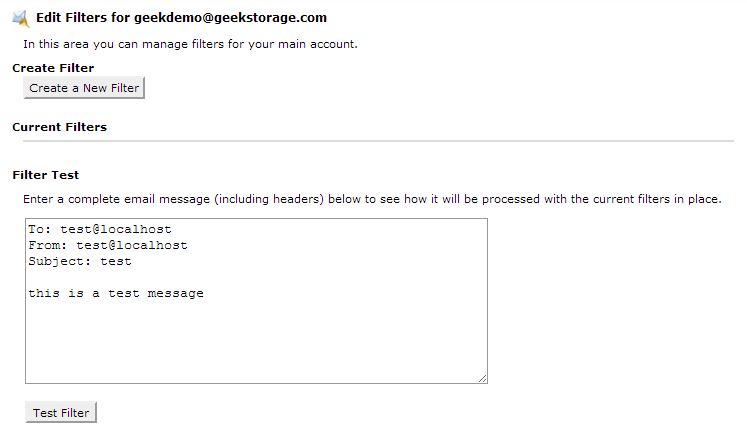
On this page, click Create a New Filter to setup a new filter. You will be presented with a form of options:
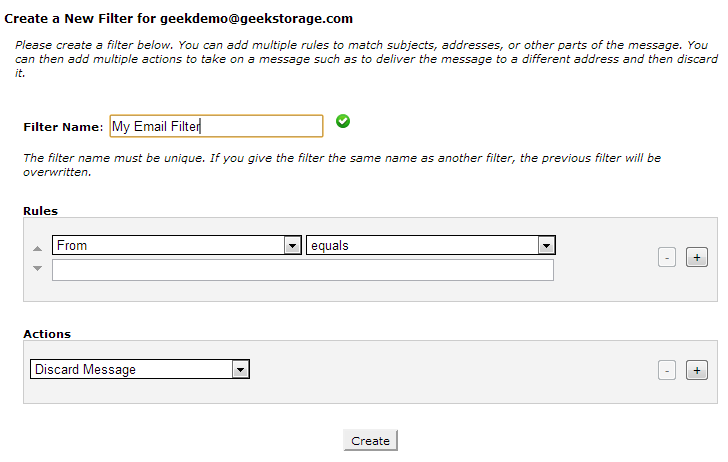
We will setup a filter to send all emails from "[email protected]" to go to our "Support" subfolder, and then stop processing further rules. The final result will look like this:
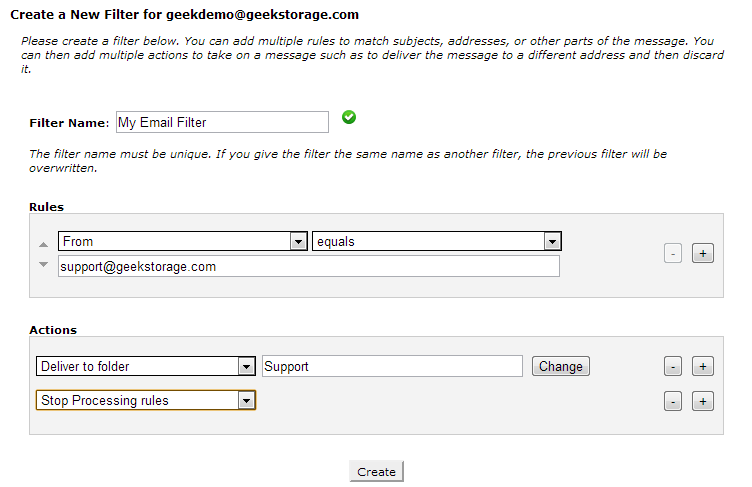
Now, every time an email arrives from [email protected], it will automatically be delivered to the Support subfolder of our email inbox. This is a very simple example for a very powerful email filtering tool. You can block newsletters, funnel mail to different accounts, run RegEx checks against headers, body content, etc. One great way to manage business projects is to deliver all emails concerning a specific project to a subfolder specifically for that project. Now whenever you need to reference an email for a particular project, you know exactly where to look, and there is no required moving of emails by hand. It is all done by the server.
3. Report Spam
It sounds simple enough, but how many email users really take the time to report spam emails? It takes a miniscule amount of time, so why do we tend to ignore it? The best part is, reporting spam will typically block the sender from getting any more spam through to your email inbox. If you get emails constantly with the same spam messages, reporting them will make a huge difference to your inbox. With GeekStorage Shared Hosting services, reporting spam is as simple as forwarding the spam email to [email protected]. You will never be bothered by the same spammer again.
4. Don't Keep What You Don't Need
Removing emails that you will simply never reference again is a crucial step towards keeping your email inbox under control. Archiving helps substantially, but if you have test emails or many frequent emails with little to no pertinent information arriving to your inbox every day, make sure to delete them once they have served their purpose. A happy inbox is a clean inbox. Keep all of your important emails in properly categorized subfolders, and your primary Inbox completely clean. If an email arrives in your primary inbox, delegate it appropriately to a subfolder, delete it, or archive it. Get it out of the main folder. You will thank yourself later. :)
5. Be Productive
Hopefully this tutorial has been helpful to you. I know it has saved me countless hours of frustration and I know at least a few colleagues that could benefit from following the same steps. Keep your email inbox in order and you will be much more productive in return.