Up and Running With SSH
If you are using Linux or Mac, you will find "Terminal" or "Command Prompt" in your system administration, programs, or applications area. These applications are both readily equipped with the ability to access remote SSH servers, such as the one on your web hosting account.
Connecting to SSH via PuTTY
PuTTY may bombard you with hundreds of options when you first open putty.exe, but don't be scared, there are only two settings that need concern us: Host Name and Connection Type. This screen should look something like this:
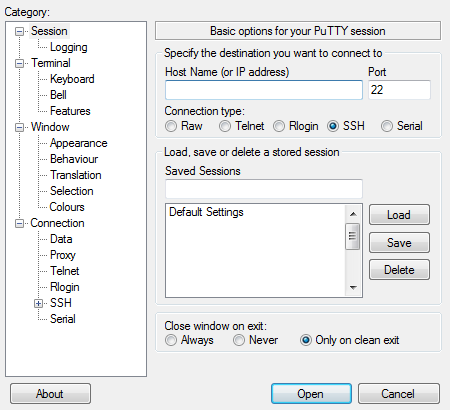
What you may notice on the left are a lot of options and stuff, they're not important right now! What is important is Host Name (the big text entry box at the top) and the Connection Type. Make sure the Host Name matches either your domain name, or your hosted IP (this can be found in cPanel on the left hand Stats column). The Connection Type should be set to SSH, which will automatically update the Port setting to the correct port, 22.
Now that everything is ready to go, click Open at the bottom of the screen to initiate your SSH connection. What you see next should be a screen like this:
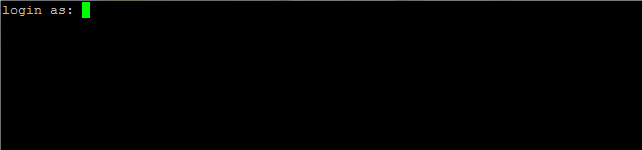
On this screen, enter your cPanel username and hit Enter. You will then be prompted for a password. For the password, use your cPanel password, and hit Enter. You are now logged in to SSH!