This article will describe how you can add or delete an e-mail forwarder.
Contents:
Create an e-mail forwarder that forwards e-mail to another e-mail address
To create an e-mail forwarder, you will first need to login to cPanel. Once logged in, navigate to Mail >> Forwarders.
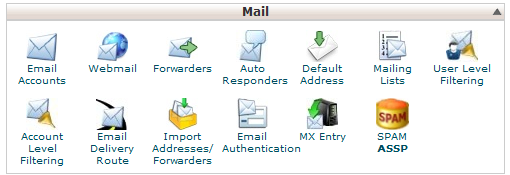
Next, select Add Forwarder.
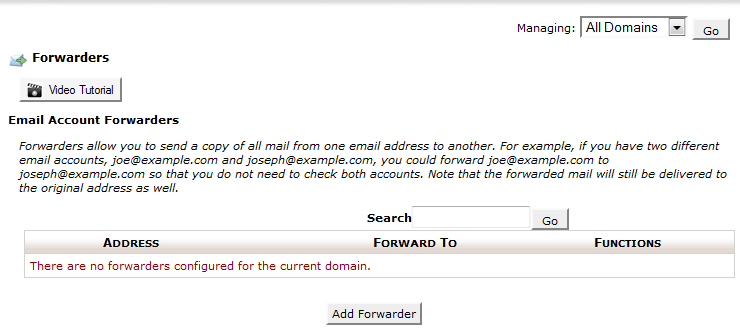
Next, complete the input fields for Address to Forward and Forward to email address.
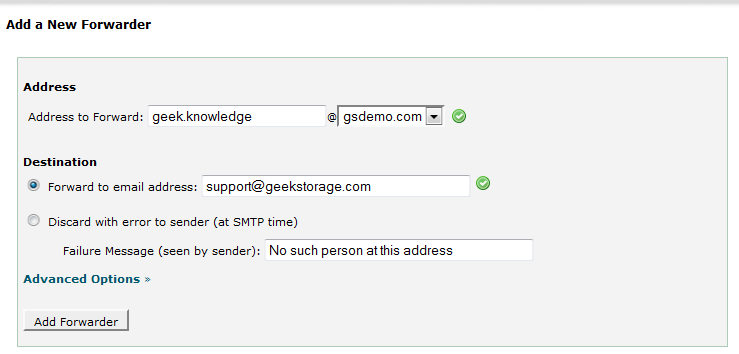
Select Add Forwarder when you are done. NOTE:
You can set up an e-mail forwarder for an e-mail address that hasn't
been created. If you set up an e-mail forwarder for an e-mail address
that exists, both inboxes will receive all e-mail sent to the address.
You have now successfully created a forwarder for your e-mail.
Create an e-mail forwarder that discards e-mail with an error to sender
To create an e-mail forwarder, you will first need to login to cPanel. Once logged in, navigate to Mail >> Forwarders.
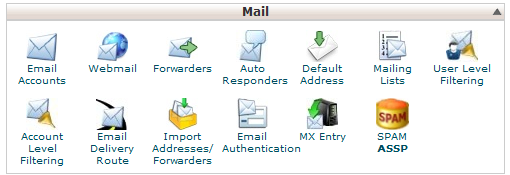
Next, select Add Forwarder.
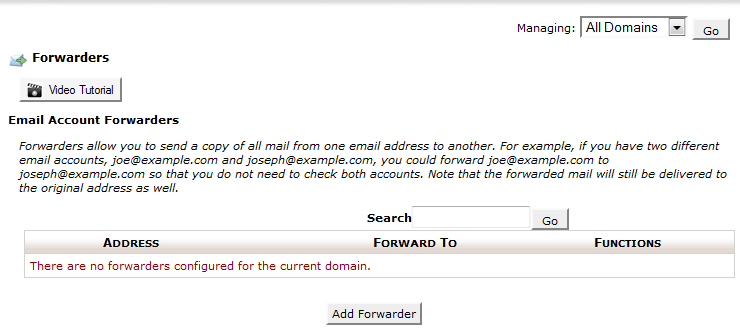
Next, complete the input field for Address to Forward. Select Discard with error to sender (at SMTP time) and type a message for the sender in the Failure Message (seen by sender) input field.
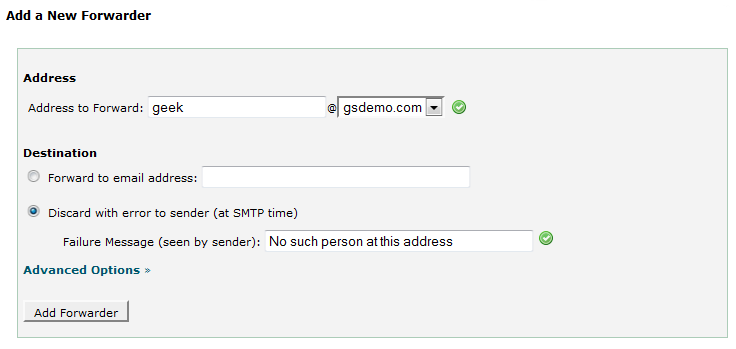
Select Add Forwarder when you are done.
You have successfully added an e-mail forwarder that will discard all e-mails sent to the e-mail address with a customized message.
Create an e-mail forwarder that pipes to a program
To create an e-mail forwarder, you will first need to login to cPanel. Once logged in, navigate to Mail >> Forwarders.
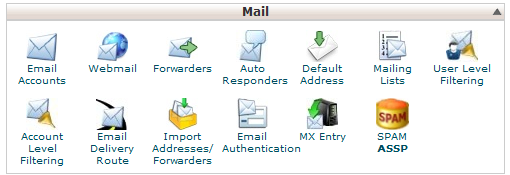
Next, select Add Forwarder.
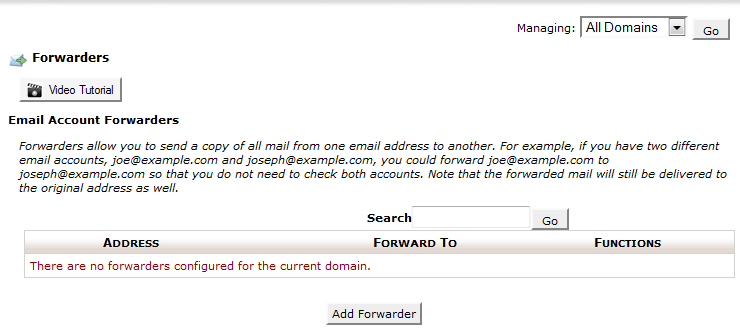
Next, complete the input field for Address to Forward. Select Pipe to a Program and then specify the path to the pipe file. This is a common e-mail forwarder configuration needed for software such as help desks. In this example, we will be using the path: "/home/geek/public_html/support/pipe.php".
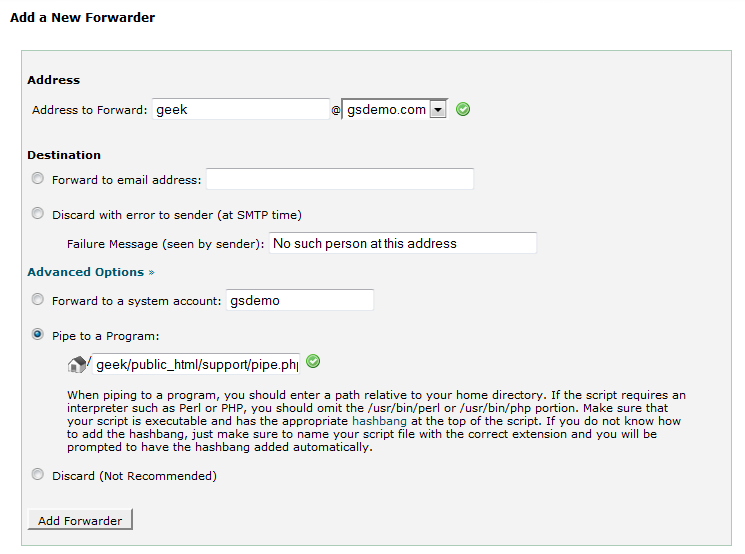
Select Add Forwarder when you are done.
You have successfully created an e-mail forwarder that will forward all e-mail to sent to the e-mail address to a pipe file.
Delete an e-mail forwarder
To delete an e-mail forwarder, you will first need to login to cPanel. Once logged in, navigate to Mail >> Forwarders.
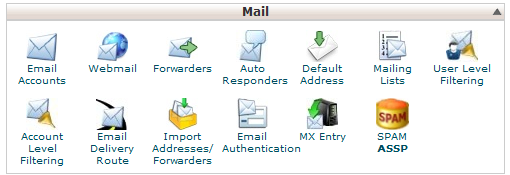
Next, find the e-mail forwarder in the list that you would like to delete and then select Delete.
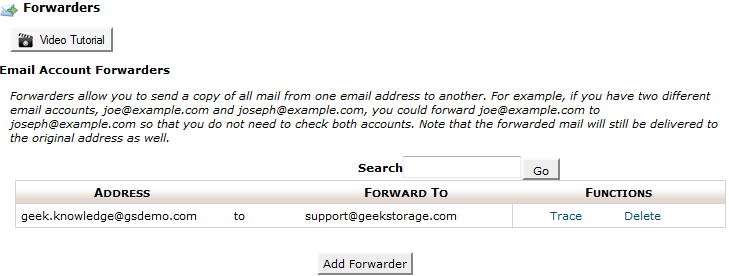
Confirm that you are deleting the correct e-mail forwarder and then select Delete Forwarder.

You have successfully deleted the e-mail forwarder.

Have any questions?
If you have any questions or need assistance, please contact Geek Support.
Your comments can help make Geek Knowledge better for everyone. Please take a few moments to comment on this article if you found it helpful or feel it needs improvement. Registration is not necessary.
